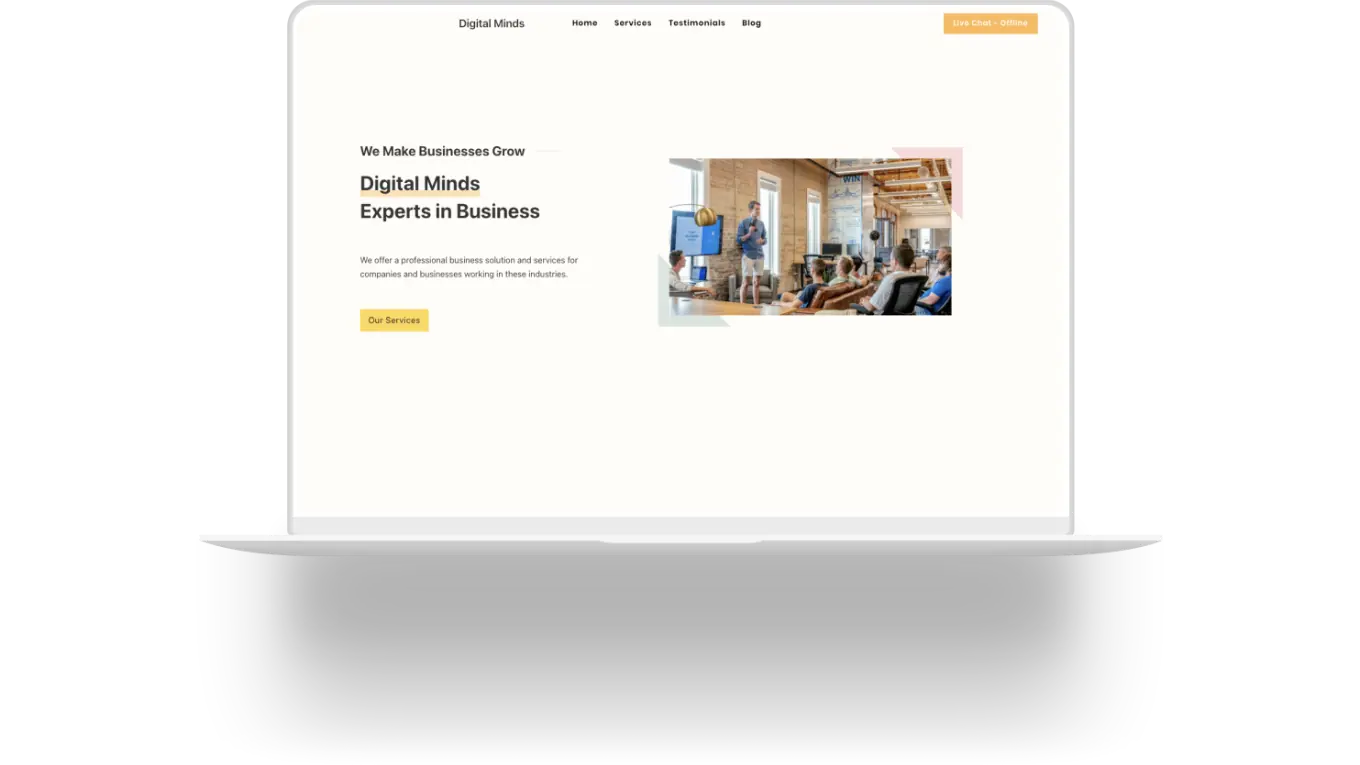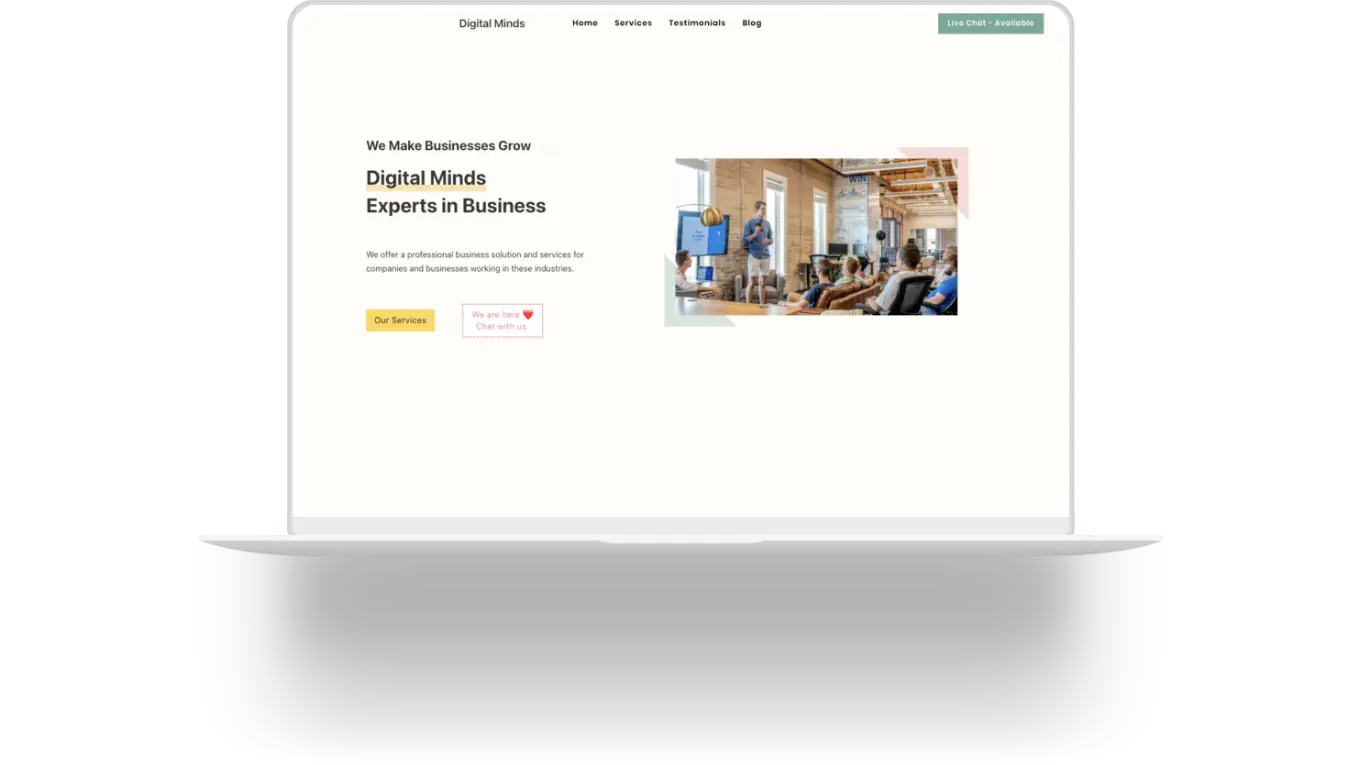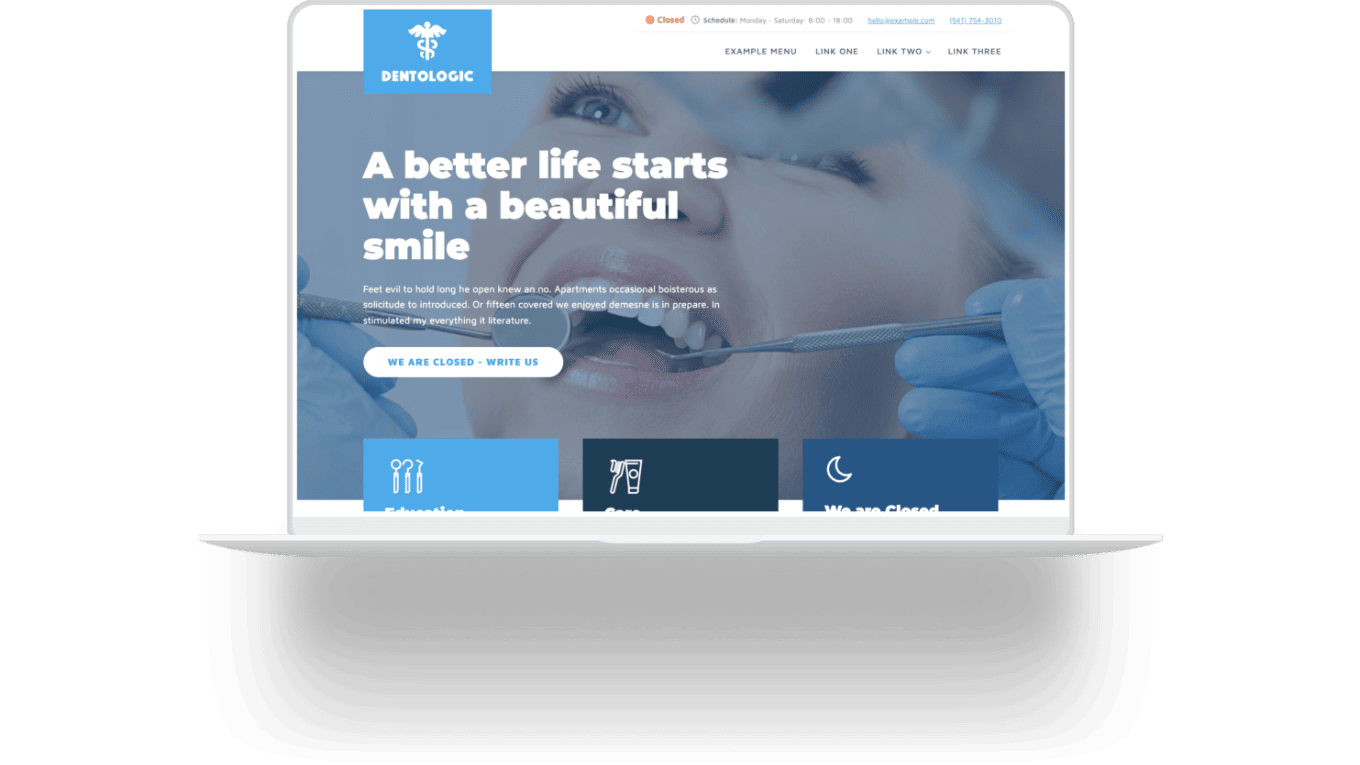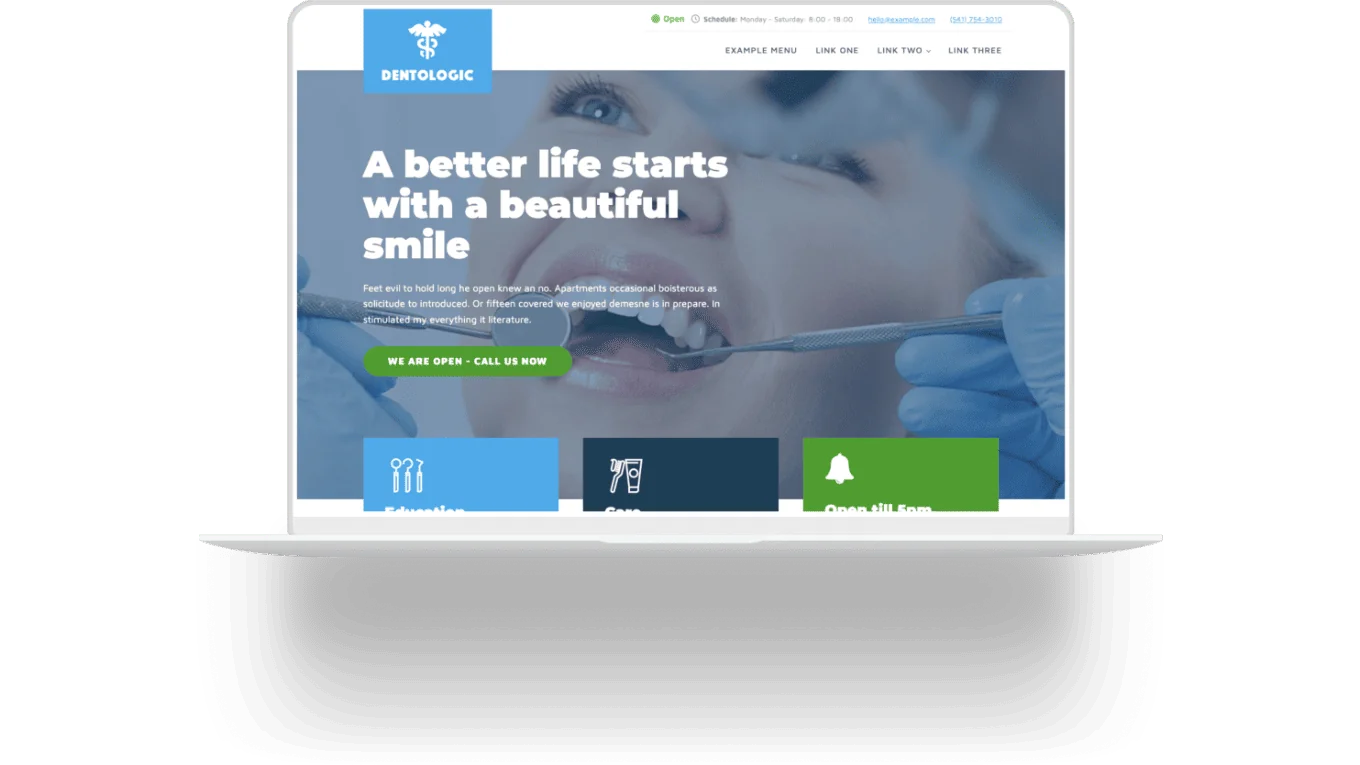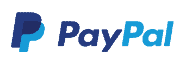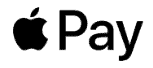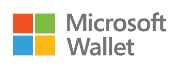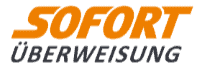Leverage the power of Conditions within Oxygen Builder or Bricks Builder to dynamically showcase your website elements tailored to your business hours, holidays, and special events.

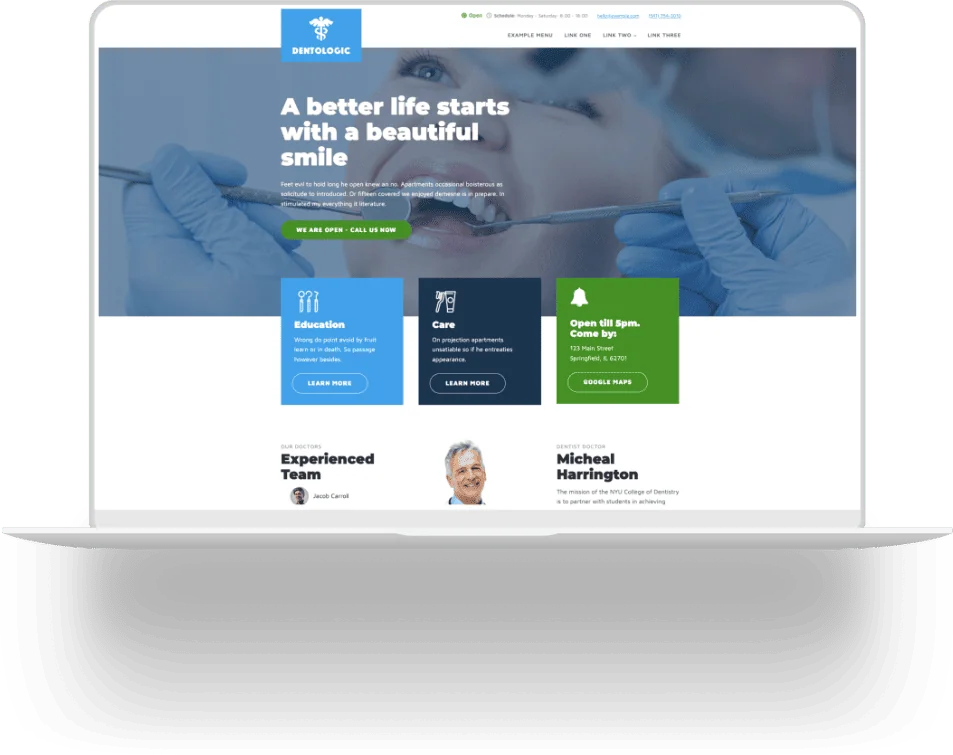
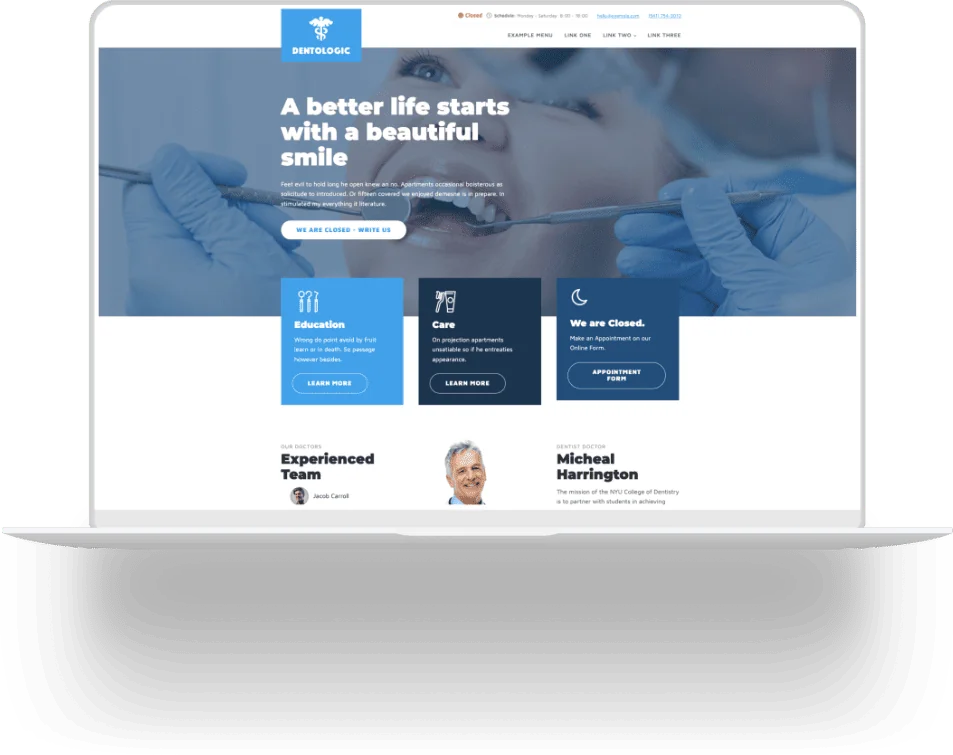


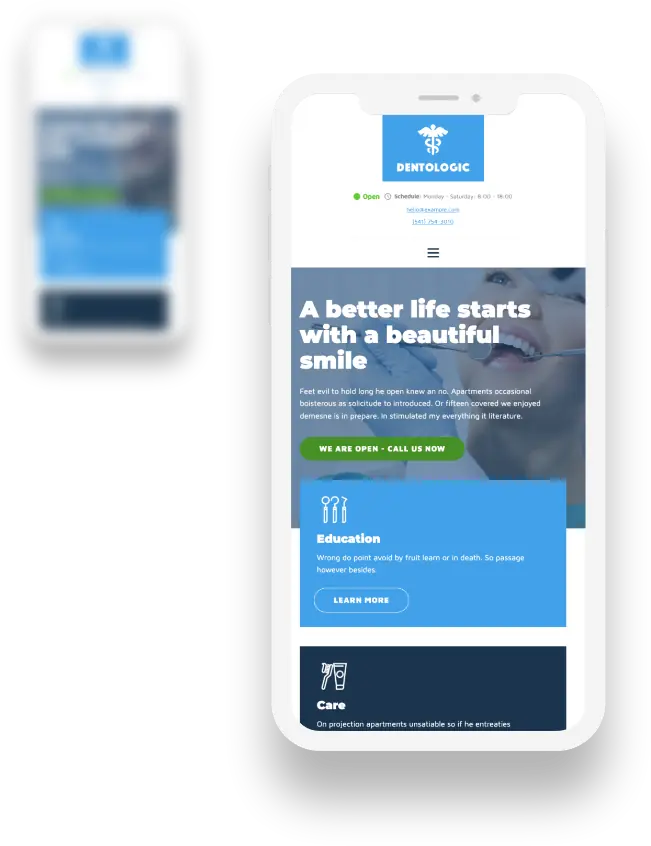
Features of the Business Hours Indicator.
This functionality adds an incredible Condition feature to Oxygen Builder or Bricks Builder, two of the best WordPress site builders on the market.
Examples.
Here are a few examples demonstrating how you can effectively utilize the plugin for WordPress websites. You'll also get a clear view of the various states: Business Open and Business Closed, along with their corresponding impact on the frontend.
Why i should use Business Hours WP?
There are numerous scenarios that illustrate why Business Hours WP is an invaluable asset for every business website!
You can show any Website Element based on your Business Hours. Thats a great way to "interact" with your website visitors and gives you plenty of possibilities on how to use this Condition.
Easy to Setup.
Make sure all needed software is installed. This includes the basic WordPress installation and Advanced Custom Fields Pro (ACF Pro). Also install your favorite WordPress builder: Bricks Builder or Oxygen Builder.
Finish!
Testimonials.
Our Customers ❤️ our Product. Lets see what they say ...

Amazing Time-Saver!
Business Hours WP:
Show Content Based on your Business Hours!
Included Files:
- acf-export-business_hours.json
- acf-options-page.code-snippets.json (for Code Snippet Plugin)
- acf-options-page.code-snippets.php (for an alternative PHP Code Plugin)
- business-hours.code-snippets.json (for Code Snippet Plugin)
- business-hours.code-snippets.php (for an alternative PHP Code Plugin)
Requirements:
- Advanced Custom Fields Pro (ACF Pro)
- Code Snippet Plugin (Free) or alternative PHP Code Plugin (WPCodeBox etc.)
- Oxygen Builder or Bricks
- WordPress